Your Bag (0)
Subtotal:
₹
Taxes, shipping & discount calculated in checkout
Verification code will be sent to this number
Android — Chrome
- Tap the three-dot menu in the top right corner.
- Select "Add to Home screen" (or sometimes it's labeled "Install app").
- Present your services with flexible, convenient and multipurpose
- A pop-up will appear, confirm the app's name and tap "Add" or "Install."
- The PWA icon will appear on your home screen like any other app.
Android — Edge
- Tap the three-dot menu in the top right corner.
- Tap on "Apps" in the menu.
- Select the option to install the site as an app.
- Confirm the app's name and tap "Install."
- The PWA will be added to your app list, accessible through the Edge Apps page (edge://apps).
iPhone — Safari
- Tap the Share button at the bottom of the screen (it looks like ).
- Scroll through the options and tap "Add to Home Screen."
- You can edit the name of the app.
- "Add" in the top right corner.
- The website's icon will appear on your home screen, launching it in a standalone Chrome window when tapped.
iPhone — Chrome
- Tap the Share button at the top of the screen (it looks like ).
- Scroll through the options and tap "Add to Home Screen."
- You can edit the name of the app.
- "Add" in the top right corner.
- The website's icon will appear on your home screen, launching it in a standalone Chrome window when tapped.


1 item in bag
Filters